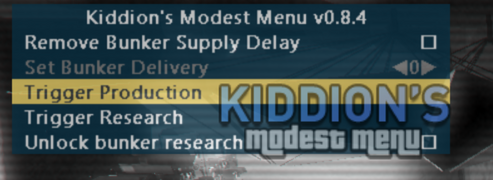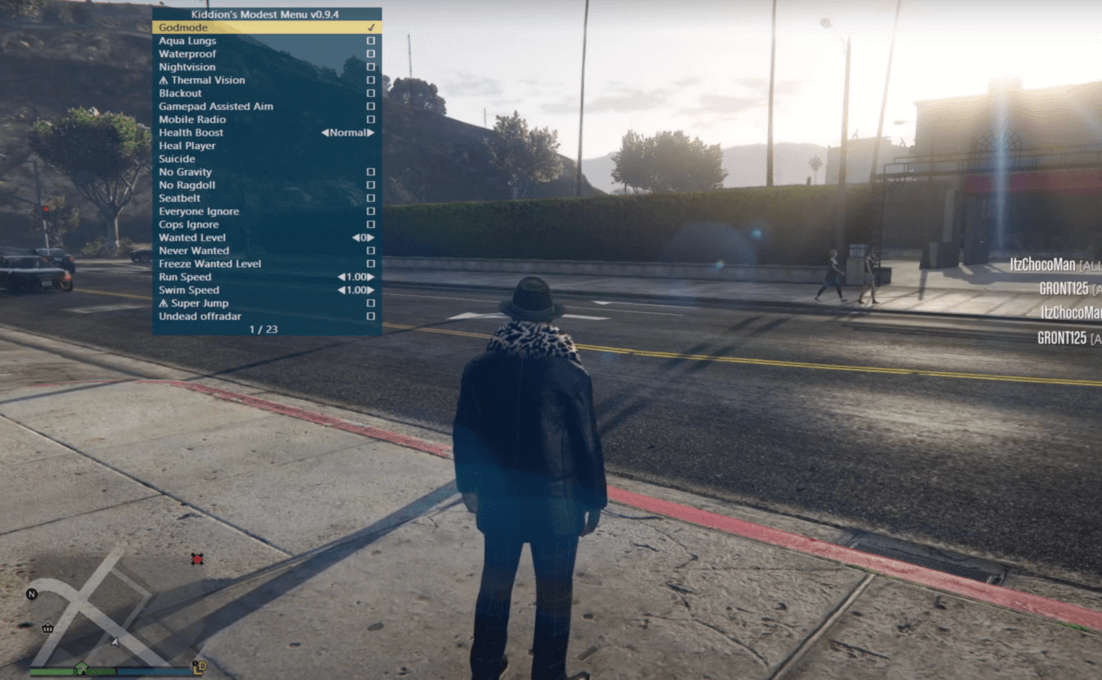
How to use Kiddion's Modest Menu to earn millions fast with the bunker and nightclub
I'm providing this incredibly basic instructional to all those folks (especially the new ones) who want to use the Set Bunker Delivery option to generate money (faster) from bunker sales but are unsure how to do so.
PRIOR TO COMPLETING THIS TUTORIAL, PLEASE READ THE WHOLE POST.Important note: While using Kiddion's Modest Menu and Bunker Money will yield nearly identical results, I will use Kiddion's Set Bunker Delivery option in this tutorial because it is quicker. You don't need to deliver the product or destroy it; instead, all you need to do is enter the price you want to charge and press the "Confirm" button.
NOTE 2: In order to employ the technique outlined in this article, you must have completed the initial Set Up mission to your bunker.
Therefore, you must (of course after downloading the most recent version of Kiddion's Modest Menu):
1 > Start GTA Online.
2 > Slide Kiddion's Modest Menu open (you can do this while you are in the clouds entering the online, just to save time).
Remember to run GTA in windowed mode rather than full screen if you want to be able to see the menu while you're playing.
3 > Use the Navigation Keys to go to the Set Bunker Delivery option:
You will find it at:
Online Services >
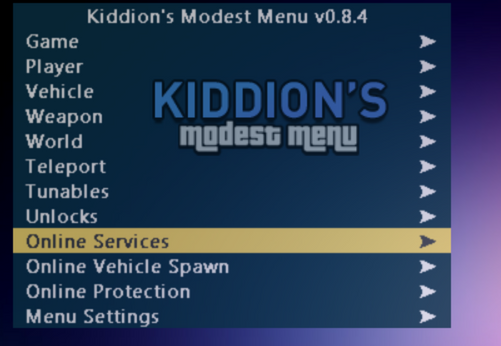
Bunker Settings >
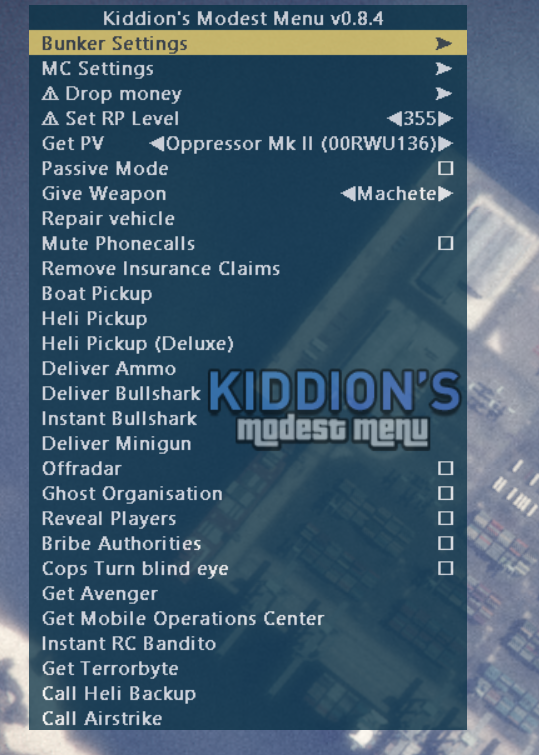
Set Bunker Delivery <0>
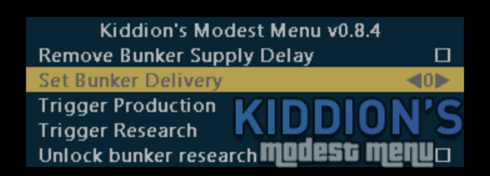
NOTE: At this point, the option will be grayed out, and you cannot modify the value; you must proceed to the next stage in order to do so. In other words, you cannot change the value at this time because you must first begin the sale mission.
4 > Go to your bunker.
5 > Start the sell mission.
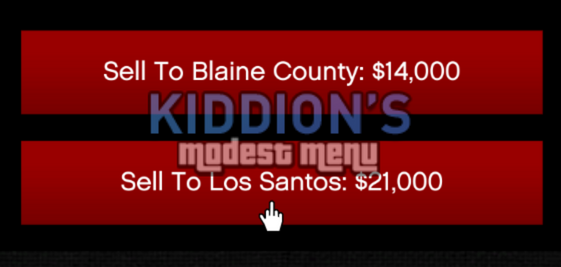
NOTE: If you have no stock and don't want to wait for your bunker to start producing, simply choose the Trigger Production option, which is located beneath the Set Bunker Delivery option.
6 > Set the amount of money you want to sell your bunker.
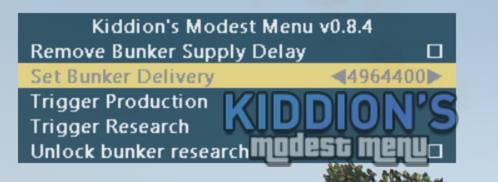
Important note:The maximum amount of money you may set to sell your bunker in GTA Online after version 1.46 is 5 millions in each sale; if you go over this amount, a transaction error will occur.(Updated below).
Another crucial point:
If you want the money to show up in your transaction log, each sale cannot exceed 2.2 million dollars. Otherwise, the money will not show up in your transaction log if you sell for the amount I'm doing in this screenshot (4.964,400 dollars). This can mess up your stats' Spend/Earned money balance, but many people (like me) sell for values between 4.7 and 4.9 million dollars every day, and we've never experienced any issues or bans doing so You should act following your preferences and what makes you feel more comfortable because there isn't any convincing data to date that suggests one amount is inherently "safer" than another.
7 > Once you've determined the price at which you want to sell your bunker, wait for Agent 14's call, pick up the phone, and hang up (do not press the "Confirm" button on the mod menu before hanging up the call, or you risk breaking the mission; you won't get paid and will need to switch sessions in order to try the mission again).
8 > After terminating the call, simply click the "Confirm" button on Kiddion's Mod Menu, and the task ought to be successful. "Your money should be in your account now," it should say.
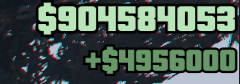
9 > Repeat the process as many times as you want.
Final Notes:
1. Right now, this is one of the quickest, safest, and easiest ways to modify your money in GTA Online. You should be able to make many millions in just a few hours.
2. I, along with many others here, strongly advise performing this process in a solo public session because, especially if you loop the process repeatedly, leaving and returning to your bunker, other players may find this suspicious and report you, and the solo public session makes it more difficult for a R* employee to join the session, start monitoring you, and then manually ban you. Simply start the solo public session before beginning the process to prevent all of that, and everything should go well.
3. Use at your own risk; just because something appears to be "safe" doesn't mean you can't get banned for using it.
Final considerations:
If you're one of these people, don't forget to look at the threads for Kiddion's Modest Menu and BunkerMoney because both of these mods are excellent, and Kiddion's in particular, has many awesome features that can help you make money with the bunker. I tried my best to write useful information that can be helpful to the mods and those who don't know mods at all. All of us now have the chance to enjoy a ton of money in our GTA Online accounts and a very more entertaining gameplay thanks to the hard work and dedication of the mod creators. And for that, we are all really appreciative.
Thank you for reading, and I sincerely hope that I was able to assist you. You can find download link below.
Download NowUpdate
(1) It looks that R* once more opted to cap the maximum value at which the bunker can be sold; as of right now, the maximum appears to be 2.7 million dollars, based on reports made here and my own testing.
(2) The Set Bunker Delivery option in Kiddion's Modest Menu has a bug where the values react strangely depending on the price of the bunker that is being sold. After some trial and error, I came up with the following fix for the time being:
1 - Wait until your bunker is worth $56,000 (or utilize the Trigger Production option).
2. Market it for $84,000. (Sell it to Los Santos in my case).
3. Set Kiddion's Set Bunker Delivery to 336000.
4 - As instructed in the instruction, wait until the appropriate time to press the confirm button. By then, $2,688,000 should have been added to your account.
If this workaround doesn't work at all for you (or works differently for you) than it does for me with The Farmhouse Bunker and all the updates, please write to our email via contact page.